MailChimp
MailChimp is a well-known all-in-one marketing platform which allows integration with CartBounty to help with abandoned cart recovery. It is easy to use and offers a couple of different pricing options.
1. Connecting with MailChimp
- Sign in to MailChimp
- Navigate to Account > Profile > Extras > API keys
- Create a new API key and copy it
- Go to your WordPress dashboard > WooCommerce > CartBounty Pro
- Open Recovery > MailChimp
- Enter API key you copied earlier
- Use the “Save settings” button
- Select a list to sync abandoned carts with
- Optionally Enable coupons and setup Exclusions
- Save the settings
Please note that if you have previously connected your store with MailChimp, CartBounty will not present the option to choose a list and will automatically use the same list that has been already connected. Due to MailChimp’s technical limitations, only one list can be connected to each store, and once it is connected, it cannot be changed.
If the integration is successful, you will see a green “Connected” notice. Now you are ready to setup abandoned cart recovery in MailChimp.
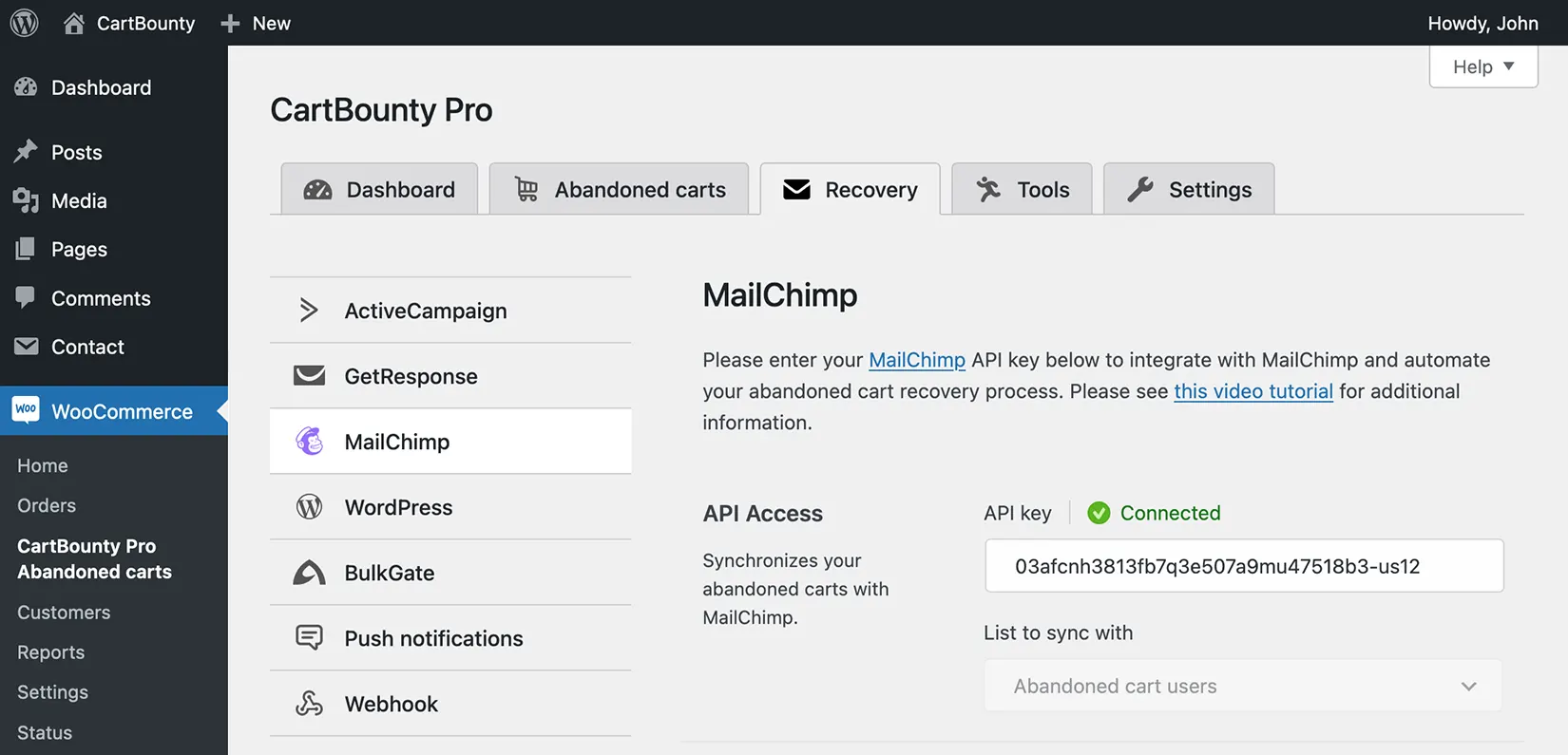
2. Abandoned cart automation setup
MailChimp comes with various automation templates that allows you to quickly setup abandoned cart automations. The drag & drop interface makes it easy to add, move, and remove elements in the email design. Please follow our video tutorial or the steps below to enable a 2-step abandoned cart recovery automation flow in MailChimp.
- Sign in to MailChimp
- Open Automations > Flow templates
- Search for a template with the name that is something like for something like “Recover abandoned carts” or “Abandoned cart series”.
- Open the chosen template to edit it.
- Select the same audience list you chose earlier when connecting CartBounty with MailChimp and continue.
- Now select a store by clicking on the first trigger element in the automation.
- Select your store from the list, and set the wait time for the abandoned cart. We recommend sending the first reminder 1 hour after the cart has been abandoned. Save the trigger.
- Continue by opening your first abandoned cart reminder email. Adjust Subject and other email configuration settings and continue to design the email.
- Use the provided drag- & drop elements to customize your email reminder design as you see fit. Save it and return to your automation.
- Now add a Time Delay element after the first reminder email, and set the duration for how long the contact should be held before moving on to the next reminder email, which we’ll set up next.
- Add another email element after the Time Delay element and again adjust Subject and other email configuration settings and then follow by designing the email contents itself. Save the email and return back to automation.
- The final step before you can start sending out automated abandoned cart reminders from MailChimp is to enable the automation.
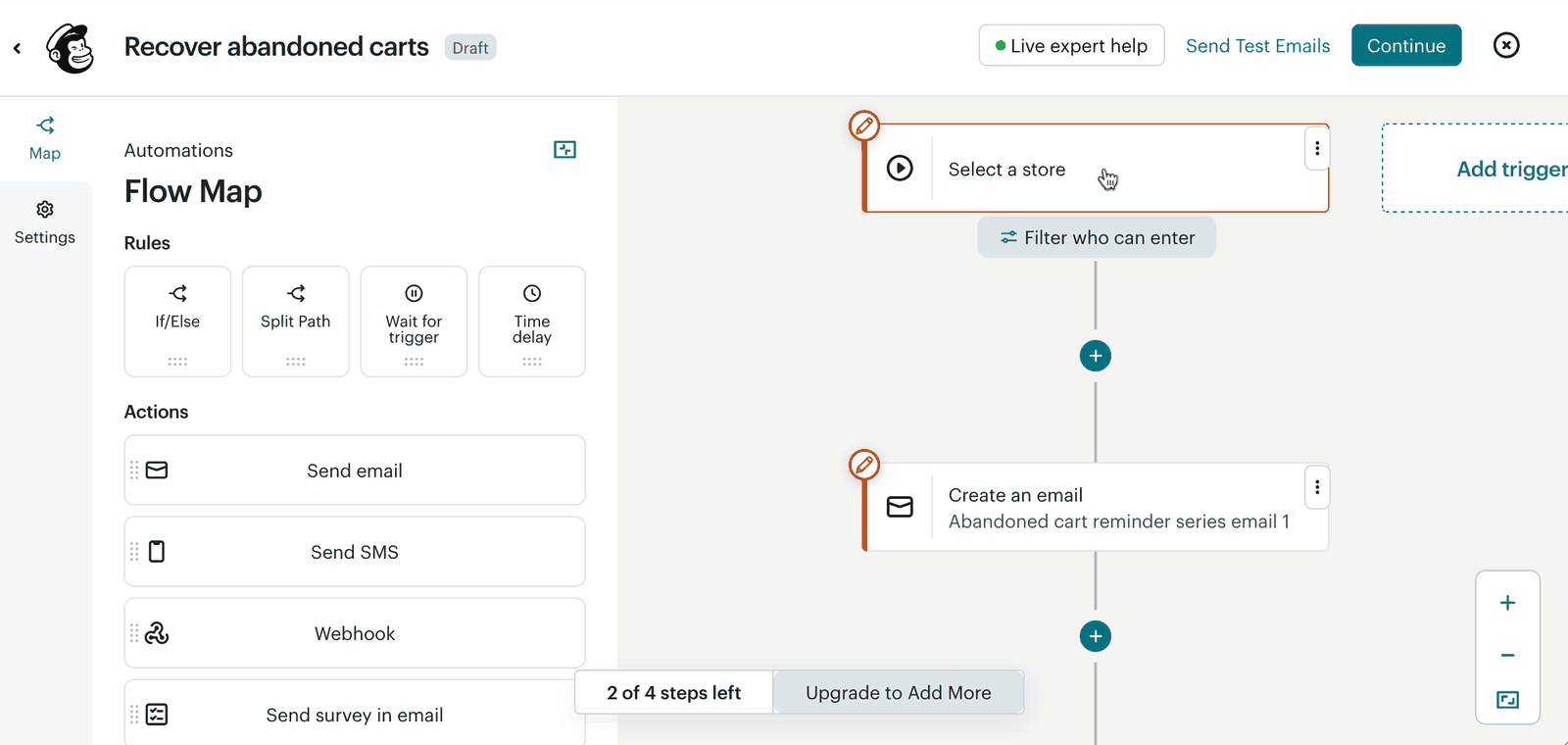
Please note that if you have setup a series of reminder emails, MailChimp will only send out the 1st reminder email unless the user has subscribed to your list.
3. Enable coupons
CartBounty allows to include both static and one-time generated discount codes inside recovery emails to sway users into completing their orders. To enable coupons, please start by configuring coupon code inside CartBounty and then add it to your MailChimp email.
Abandoned cart users who are not eligible for the coupon code will not receive it.
Configure coupon
- Go to your WordPress dashboard > WooCommerce > CartBounty Pro
- Open Recovery > MailChimp
- Choose to generate a unique coupon code for each abandoned cart user or select an existing coupon code from the list that will be sent to eligible abandoned carts
- Setup Usage restrictions if necessary
- Use the “Save settings” button
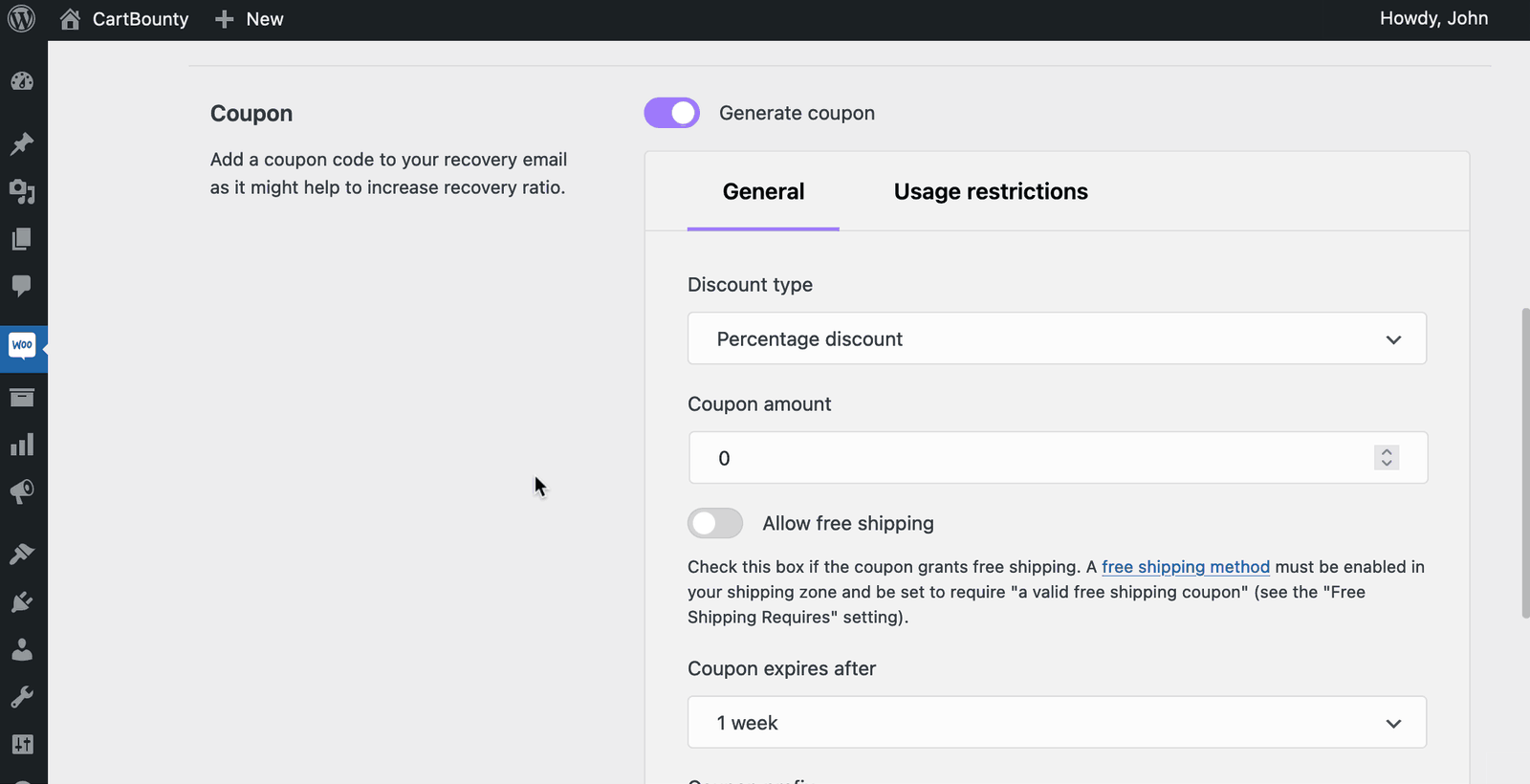
Add coupon to MailChimp email
To add a coupon code to your MailChimp email, please follow these steps:
- Sign in to MailChimp
- Navigate to Automations > All flows
- Select the abandoned cart automation you would like to edit and open it or create a new abandoned cart automation
- Pause the automation if it is already running
- Open email where you would like to include a coupon code
- Edit email contents by adding a Paragraph block in your desired location with the following text:
*|IF:CBCOUPON|* Use coupon code to get a 10% discount *|END:IF|*
*|IF:CBCOUPON|* *|CBCOUPON|* *|END:IF|*
*|IF:CBCOUPONXP|* Coupon expires: *|CBCOUPONXP|* *|END:IF|*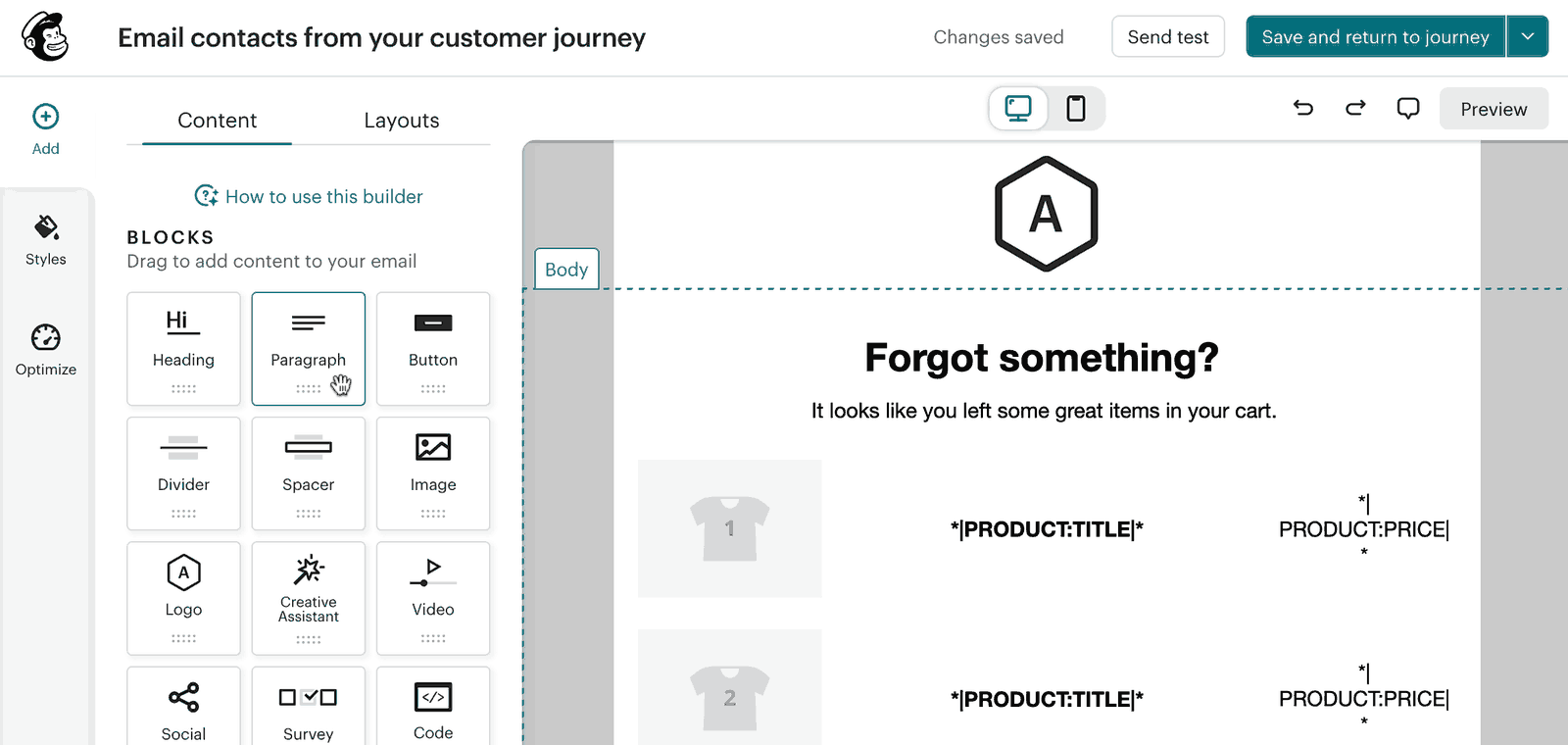
4. Exclusions
Exclusions block allows an easy way to exclude carts from abandoned cart recovery containing specific products or product categories. If any of the excluded products or product categories is found inside the cart, CartBounty will automatically exclude this cart from recovery.
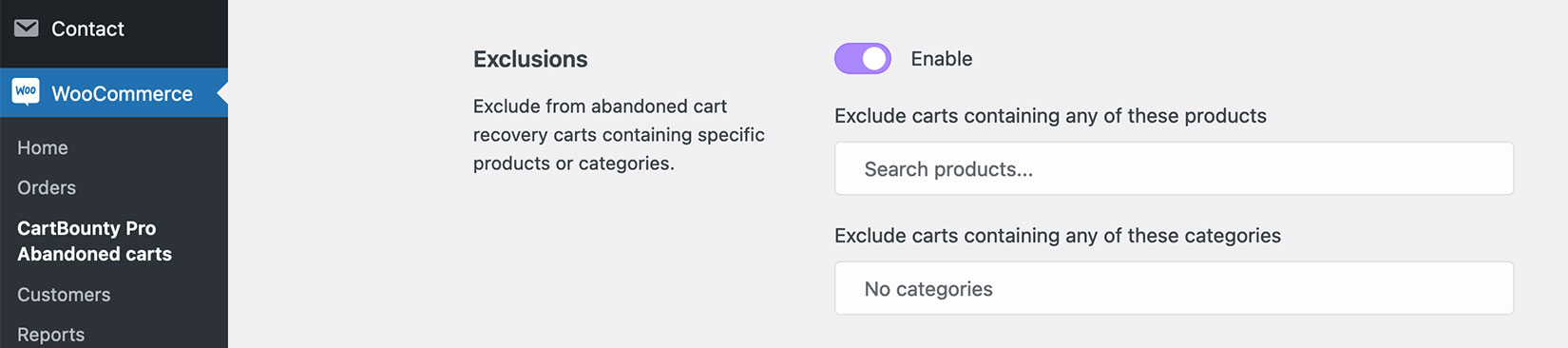
What’s next
You have learned how to send abandoned cart reminder emails using CartBounty with MailChimp. You might find the following topics useful:
- How to send effective abandoned cart recovery emails
- Get new leads and increase sales using Exit Intent popup
- Increase recoverable carts and sales with “Add to cart” popup
- Lower cart abandonment using dynamic browser Tab notification
- Send push notifications to recover abandoned carts
- Using average cart value and cart abandonment rate your advantage
