84 € – 1172 €
We save and recover abandoned carts so you can focus on more important things.
Like watching those cute puppy videos 
Live shopping cart monitoring and reports
CartBounty saves and displays all shopping cart activity from the moment a product is added to the cart.
- Detailed abandoned cart reports
- Discover the top most abandoned products
- View shopping cart abandonment data by country
- View anonymous carts
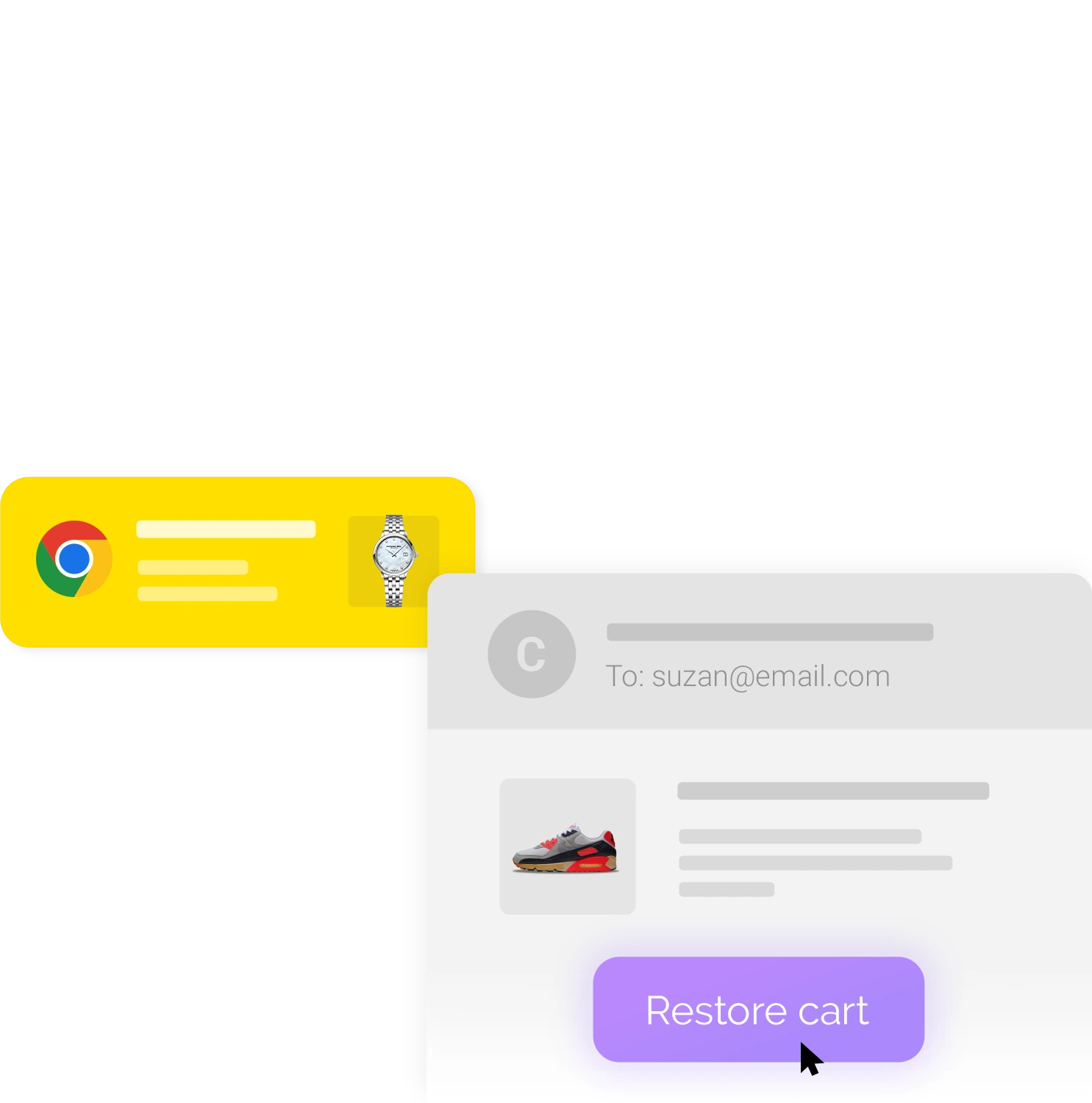
Automate abandoned cart recovery
Save your time with automated abandoned cart recovery and focus your energy on the important stuff.
- Send email reminders using WordPress, ActiveCampaign, GetResponse or MailChimp
- Send push notifications to recover abandoned carts
- Use webhook to send abandoned cart data and create powerful automations in apps like Make (former Integromat), Pabbly, Zapier or similar
- Send SMS reminders using BulkGate
- Personalize messages with dynamic content
- Track message open, click-through, recovery and unsubscribe rates
- Recover unfinished orders
- Restore custom product fields and WooCommerce Product Bundles
- Exclude carts based on products or product categories, countries, languages, IP addresses etc.
- Pause / Resume / Restart individual abandoned cart recovery
Get more leads
Use efficiency tools to increase your chances of getting more recoverable abandoned carts.
- Gather user’s contact details right after "Add to cart" button is clicked using Early capture
- Use Exit Intent popup to minimize cart abandonment and increase sales
- Provide Instant coupon codes to motivate customers to complete their purchase using Exit Intent and Early capture tools
- Reduce cart abandonment using dynamic browser Tab notification
- Save contact details from 3rd party plugins and custom email or phone number fields

More cool features
Personalized Coupons
Generate and send dynamic discount codes to your users to increase the chances of recovery.
Remember user input
Reduce checkout abandonment and improve user experience by saving and restoring checkout form data after page reloads.
Export data
Export complete abandoned cart list data to an Excel file along with the abandoned cart recovery links.
Mobile Exit Intent
Use Mobile Exit Intent technology popup to reduce cart abandonment on mobile devices.
Block bots
Prevent bots from leaving abandoned carts using Google reCAPTCHA.
Translation ready
Translate contents and send abandoned cart reminders in the language of the customer.
Safe and secure
Secure and reliable database inputs and outputs. Fully compliant with GDPR.
Customization
Custom actions and filters for additional configuration and development.
Pricing























































14 day Money back Guarantee.

